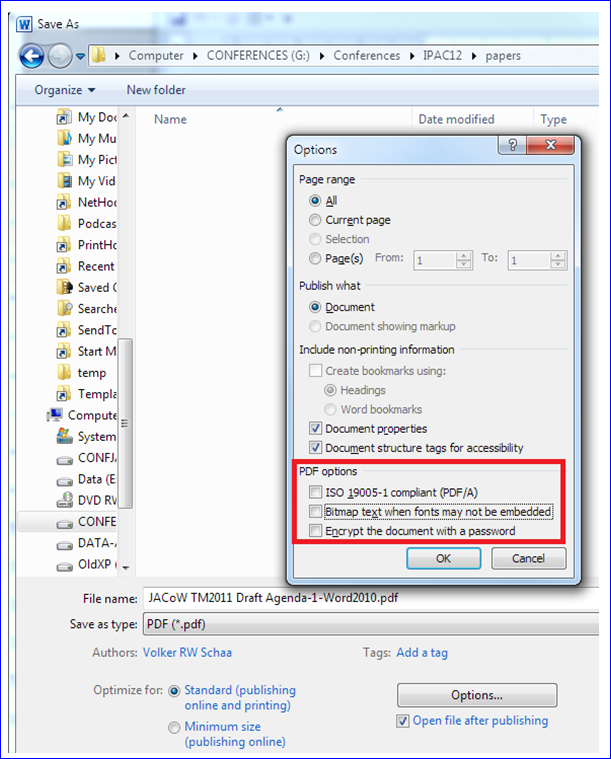
All contributions properly presented at the workshop are eligible for publication in the workshop proceedings at the JACoW website.
All contributions to the proceedings must be uploaded via COOL'15/JACoW Author Accounts.
The deadline for the upload of contributions to the proceedings is:
09:00 AM Wednesday, 30 September, 2015 (Wednesday at the workshop)
The submission deadline is during the workshop so that the JACoW technical editors can process the papers in Newport News during the workshop. In this way any problems can be analyzed and discussed with authors upon their arrival at the workshop, prior to moving on to a quality check of all successfully processed papers. The aim is to publish all contributions in a preliminary version soon after the workshop, and at the JACoW.org site soon afterwards.
The successful processing of all contributions during the workshop depends heavily on the collaboration of all authors. Since the JACoW editorial team is only available during the workshop, any delay in receiving contributions will cause a delay in processing them, and will ultimately jeopardize swift publication on JACoW.
Submit only papers that are final and ready for publication. "Place holders" or "preliminary" versions waste the time of the editors and jeopardize early publication. The Editorial Board reserves the right to reject such submissions.
Authors are advised to download the appropriate JACoW template (the index on the left under Templates provides templates for MS Word, LaTeX and OpenDocument) and follow the instructions contained both in the template as well as in these COOL'15 Paper Preparation Guidelines on how to use it. The templates contain styles which, when applied, will automatically ensure correct typesetting and layout. In MS Word use the JACoW Styles and Macros pull-down from the toolbar.
Once the contribution has been prepared using the JACoW template and according to the COOL'15 Paper Preparation Guidelines, the author should submit all of the following files:
For Oral Presentations:
Only files named according to the paper's program code can be uploaded via the system. ALL files used to produce the contribution must be uploaded, for example, for paper FRWAUD01, file names should be
Source files:
Figure files:
Oral Presentations
You may generate your PDF file using the new jacow.cls class file from JACoW.org with pdfLaTeX, XeLaTeX or LuaLaTeX.
If you are using the US letter format, the following command can be used:
Additional help is available on the JACoW web site (www.JACoW.org) in the left sidebar under 'For authors -> Information and help'.
For papers with A4 format the source should start with the following lines
For LaTeX PDF generation the following commands are recommended:
Word 2010 allows you to produce a PDF file by using File → Save As → Save as type: PDF. Please make sure that the PDF file options (click “Options…”) are set as indicated in the picture before saving the PDF (this has to be done each time the file is saved as a PDF file):
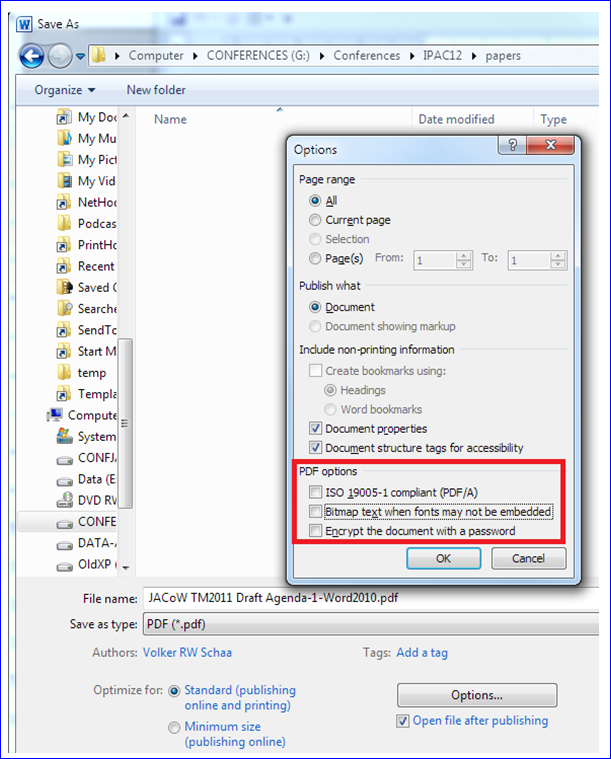
There is a second set of parameters that should be set (accessible via “Tools → Save Options...”).
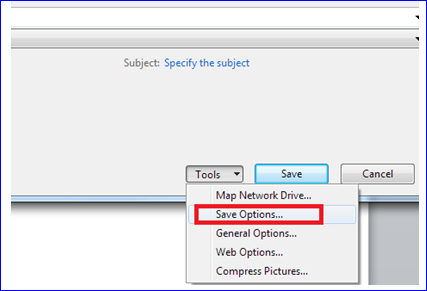
This influences the font embedding in the source file. This eases the work for the editors when problems with unrecognized symbols occur with PS/PDF files and the source file has to be used.
Please tick the marked boxes as shown in the picture:
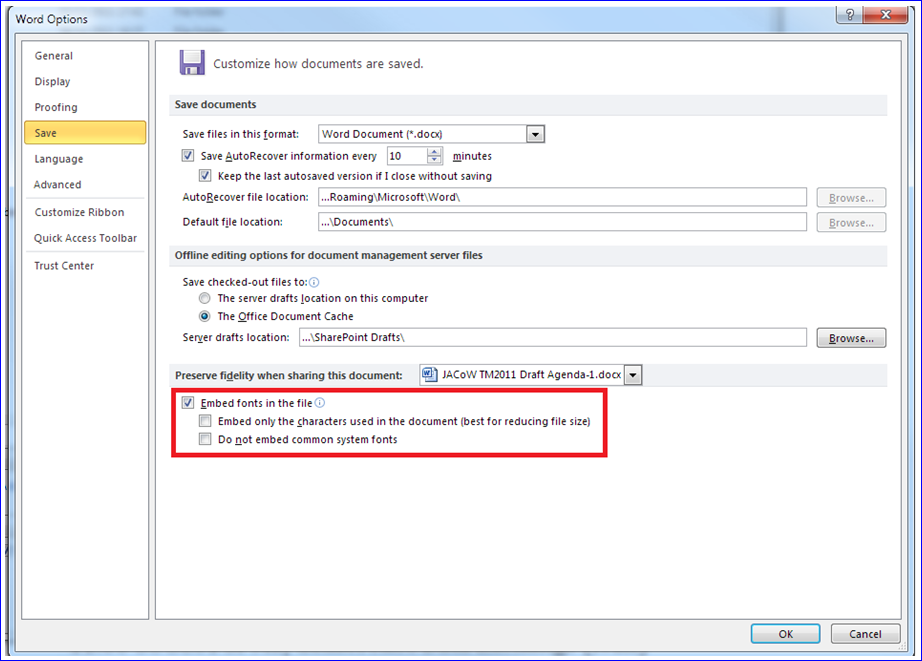
The set of JACoW templates ensures a unique formatting on paper formats used in countries with US letter and A4 sized paper. There is one parameter in Word that should be unchecked, as it can conflict with the template setting. Use the following figure as a reference:
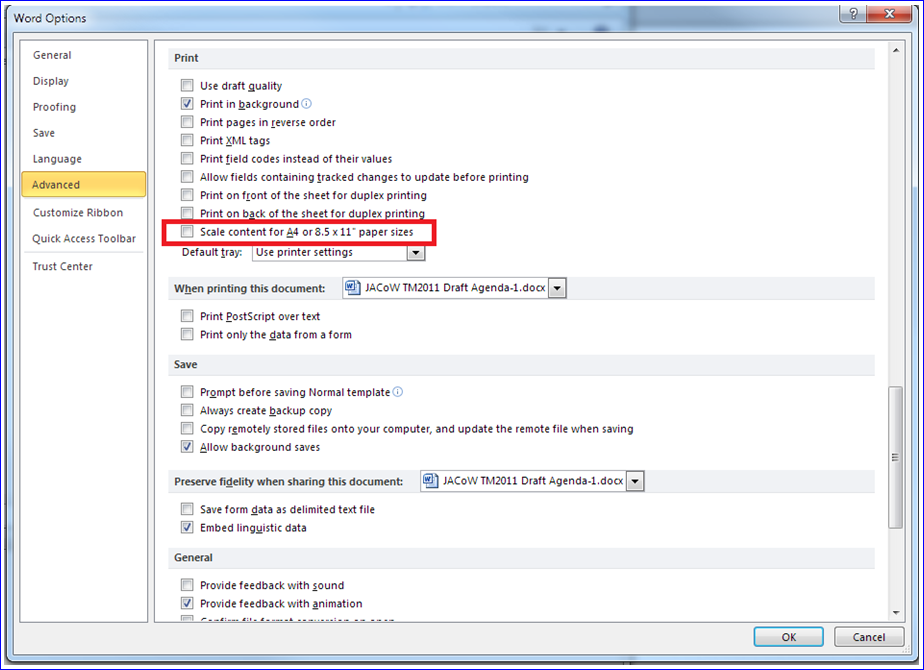
Previous Versions of Word for Windows
Pre-2010 versions of Microsoft Word do not have the capability to “Save As” a PDF file. It is common to use a virtual printer driver that creates an electronic PDF file, rather than printing to an actual printer. There are several similar tools available, both for free or under a cost. We do not suggest any particular one. Please check that such PDFs do satisfy the JACoW formatting requirements and that the overall quality of the generated file is satisfactory to the authors. Remember to always check that the file prints correctly.
Word 2008 on Macs allows you to produce a PDF file by using File → Print… → Save as PDF, or by typing Command-P. JACoW template fonts (such as Times New Roman) are automatically embedded in the PDF in Mac OS X:

Note that Word 2011 on Macs does not embed fonts properly in the output PDF when OpenType extensions are used, resulting in extremely large PDF output. OpenType extensions should be disabled under Preferences / Compatibility / Disable OpenType Font Formatting Features; this is done for you if you use the JACoW Mac templates. Please check the size of your PDF before uploading to the COOL'15 SPMS – it should be less than 1.5 Mb.
You can generate your PDF file using the “Export as PDF” function of OpenOffice Writer accessible via the “File” option (below, left). Before clicking the “Export” button make sure that the PDF options for “Images” and “General” are set as shown below (right).
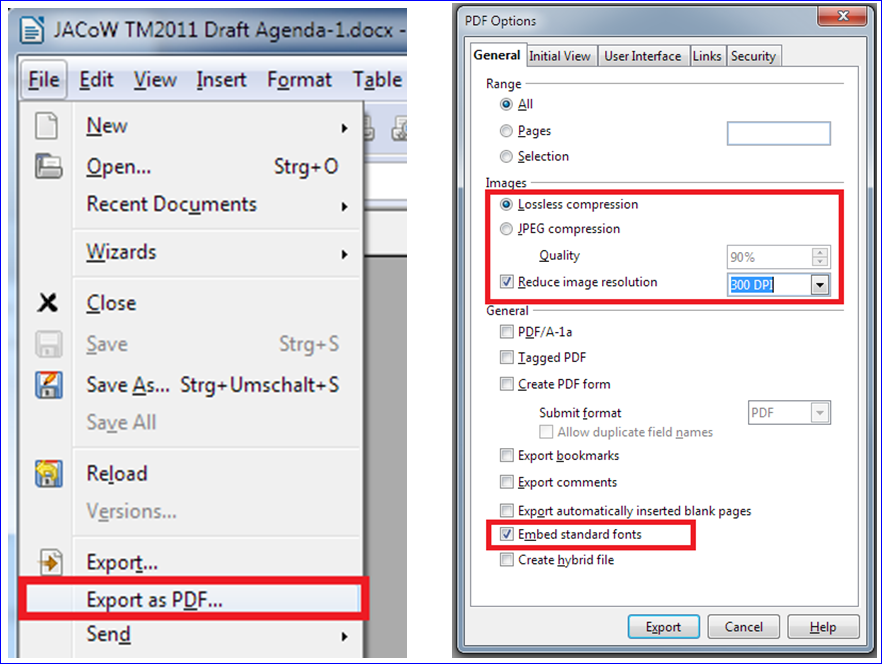
Once all files are ready for upload, login to your COOL'15/JACoW Author Account and
Papers will undergo processing by the technical editors directly following deadline for submission, Wednesday, April 29, 2015, and authors will be able to check the status of their paper(s) by logging into their COOL Author Account. E-mail notifications of the processing status will also be triggered to primary (submitting) authors as processing is completed.